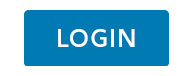What are cookies?
How does AWP Health & Life SA use cookies?
Our website uses cookies to record information related to the user and their browsing preferences. This information is important and enables our website infrastructure to deliver fast, secure and reliable functionality to all users. Cookies are set up to store information such as the user's language preference, Broker ID numbers and User ID codes.
User ID codes - These are unique identifiers which are used by our website's activity monitoring tool to determine the number of unique visitors to our site.
Broker ID numbers - These are used to identify and track customer movements on our website, following referral from our brokers.
How to disable cookies?
The information below provides step by step instructions for you to follow should you wish to disable browser cookies. You may choose to delete and block all cookies, however in selecting this option some features of the site will not be fully functional.
Internet Explorer (versions earlier than Internet Explorer 11)
Go to the "Tools" menu located at the top of the browser and select "Internet Options" from the drop down list.
- Choose the "Privacy" tab and slide the settings bar all the way to the top of the gauge to "Block All Cookies".
- To confirm the new settings select "OK".
Internet Explorer (Internet Explorer 11 and later versions)
- Click the tools icon located at the top right hand side of the browser (this looks like a cog wheel in latest versions) and select "Internet Options" from the drop down list.
- Choose the "Privacy" tab and slide the settings bar all the way to the top of the gauge to "Block All Cookies".
- To confirm the new settings select "OK".
Mozilla Firefox
- Go to the "Tools" menu at the top of the browser and select "Options".
- Choose the "Privacy" tab and make your selection from the drop-down menu that begins "Firefox will".
- Select "Use custom settings for history" and remove the checkmarks from "Accept cookies from sites".
- To confirm the new settings select "OK".
Google Chrome
- Go to the Chrome menu icon at the top right hand side of the browser.
- Choose "Settings" from the drop-down menu and then click on the "Show Advanced Settings" link at the bottom of the page.
- Select "Content settings" listed under the "Privacy" segment.
- In the first section called "Cookies" choose the button next to "Block sites from setting any data".
- To confirm new settings click "Done".
Safari (Apple)
- On the top menu choose Safari>Preferences.
- Click "Privacy" and select "Always block" under the "Cookies and website data" options.
- To confirm the new settings close the window.